Fields In Assessments
Published 29 September 2022
Upgrade
Fields can now appear and be edited inside assessments. You can add and update information about your asset alongside answering questions and adding actions and controls.
This makes completing risk assessments more efficient because you no longer need to leave the assessment to add information about an asset.
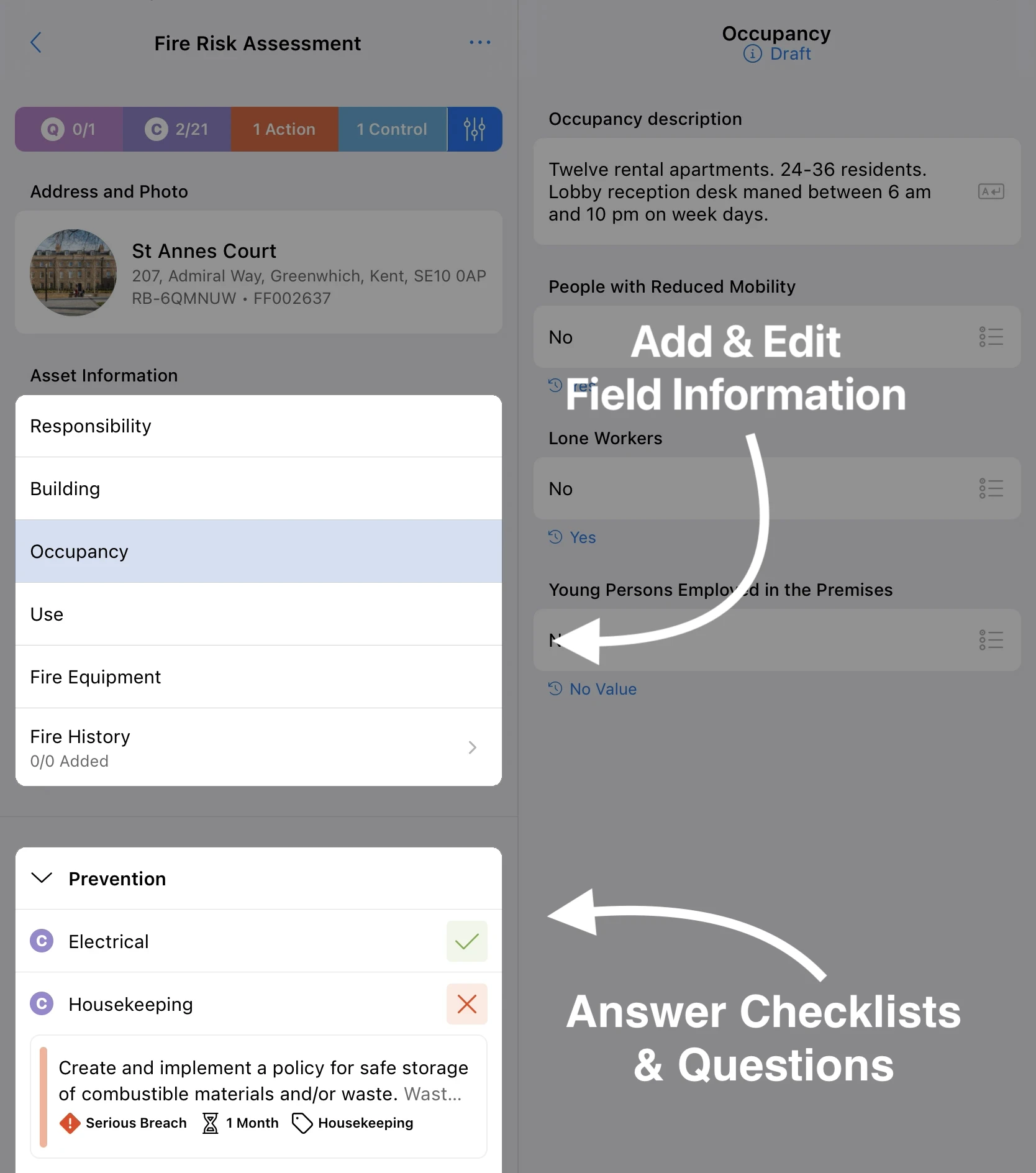
Example Uses
- You are half way through a Fire Risk Assessment and identify the final exit. Instead of leaving the assessment, scroll up to Asset Info > Building and type a description.
- You are quizzing the responsible person about fire drills and they mention that the fire strategy has recently been changed. Without leaving the assessment, go to the Fire Strategy field, choose the relevent fire strategy from the Single Select List and make notes in the Text field.
- You use repeatable fields to collect information about individual fire doors, fire/smoke detectors or fire events. Scroll up to the relevant field group, enter the information and then return to your questions.
You can still add and modify field information outside of an assessment on the asset page.
Field data added during an assessment is saved to the asset when you press submit.
Add Fields To Your Assessment Templates
See instructions on setting up fields in assessments.