Manage Assets
Download Assets
An internet connection is required to download assets.
Users responsible for large numbers of assets can choose to manually manage their downloaded assets.
It's up to the user how they manage their assets. A Fire Risk Assessor who performs an FRA once per year might only download an asset when an FRA is due, removing the asset when the FRA is complete. A housing manager who makes regular visits to buildings will likely keep all their assets downloaded on their device.
- Press the
(top right)
- Press Download Assets.
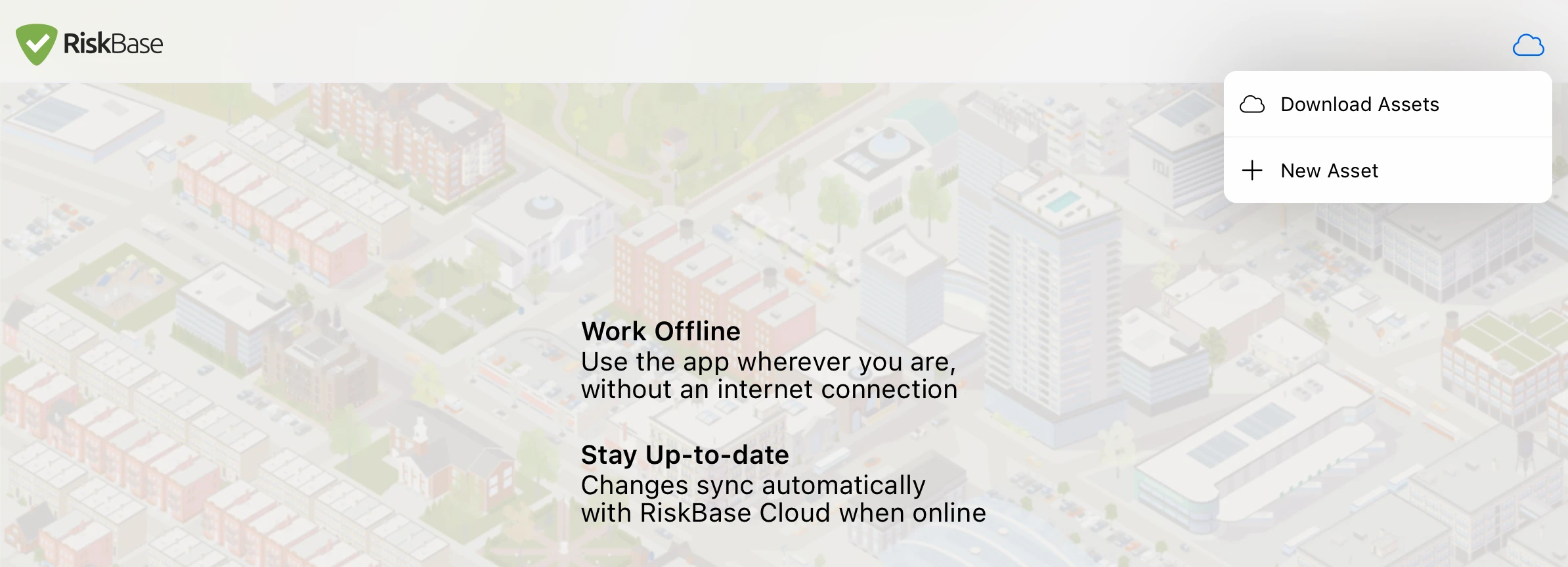
These are your cloud assets. They are the assets assigned to you that are not currently downloaded to your device.
- Select one or more assets by pressing on them.
- Press Download.
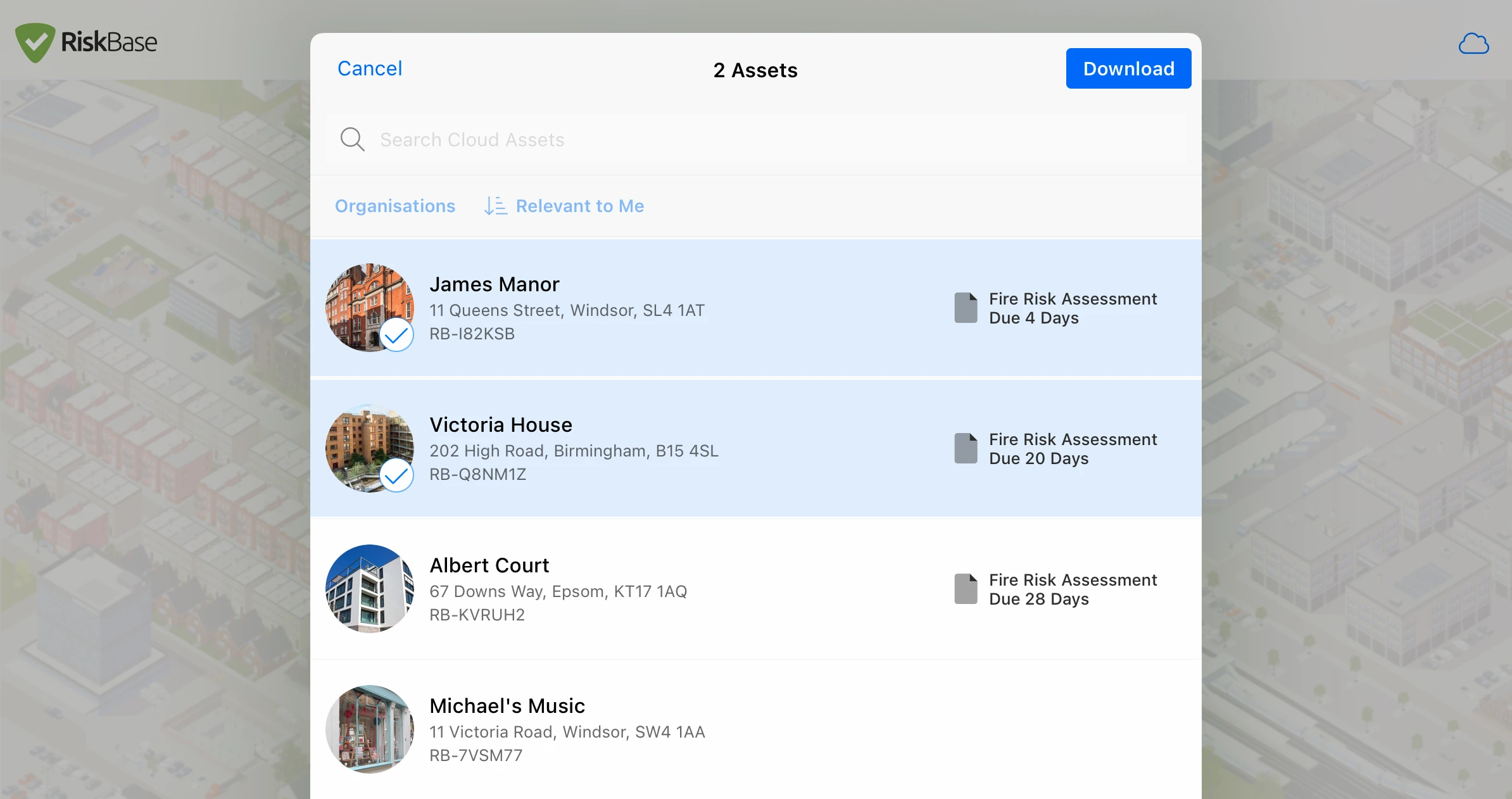
- Press Done.
Filter & Search
These tools are available to use when looking for downloaded assets as well as cloud assets.
Filter by Organisation
If you have access to multiple organisations and their assets:
- Press Organisations (top left).
- Select one or more organisations from the list.
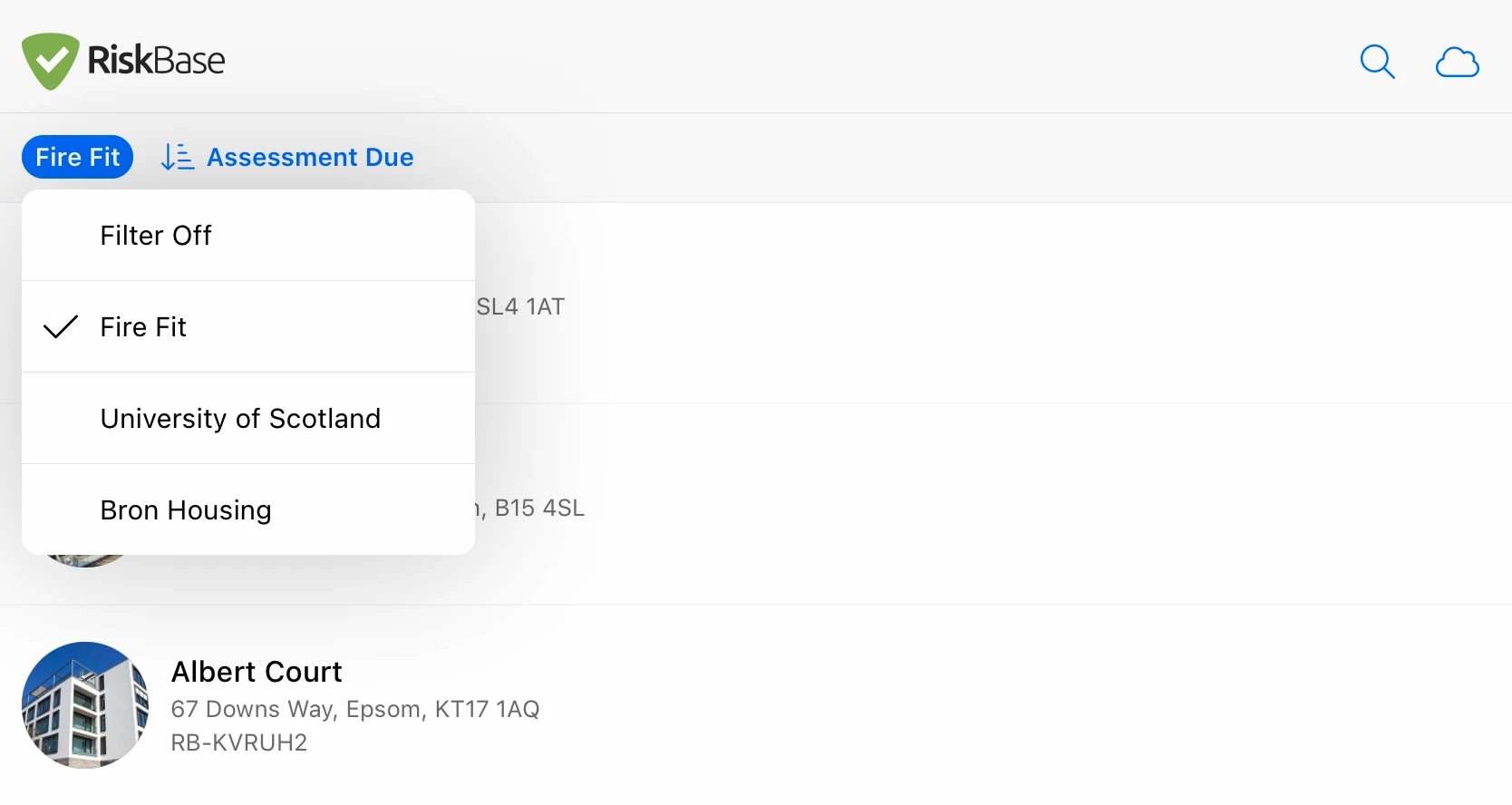
To turn the filter off:
- Press Organisations (top left).
- Press Filter Off.
Search for Assets
- Press the magnifying glass (top right)
- Type keywords, search for
- Asset names
- Reference
- Address
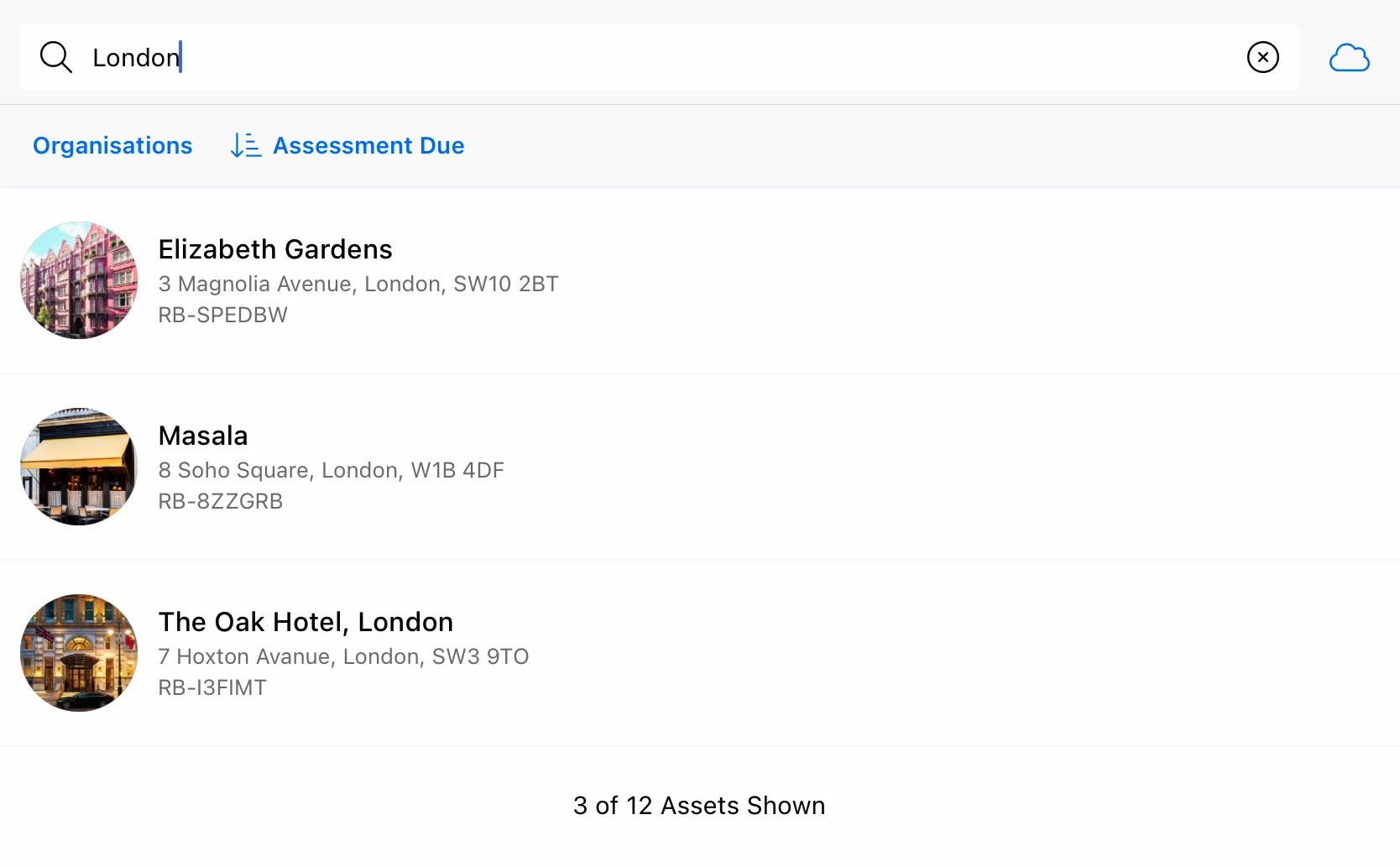
New Asset
Create a new asset with RiskBase App
An internet connection is required to create a new asset.
- Press the
(top right).
- Press + New Asset.
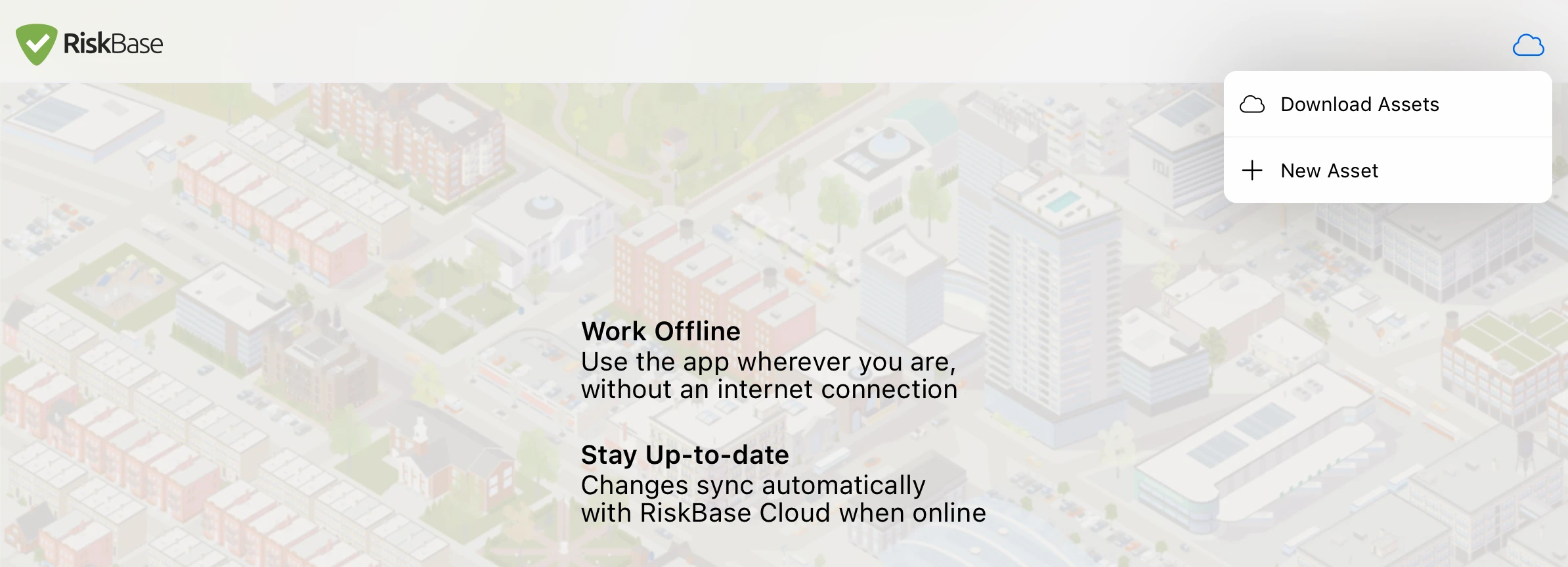
It's important that you don't duplicate assets.
Before creating a new asset, make sure it doesn't already exist in RiskBase. If you are unsure, search for the property in RiskBase cloud or seek advice from your manager.
Assessments and data collected on an asset cannot be moved or combined with other assets.
Select the organisation the asset belongs to
- Press Organisation.
- Find and select the organisation from the list.
- Type the Asset Name.
- Press Create.
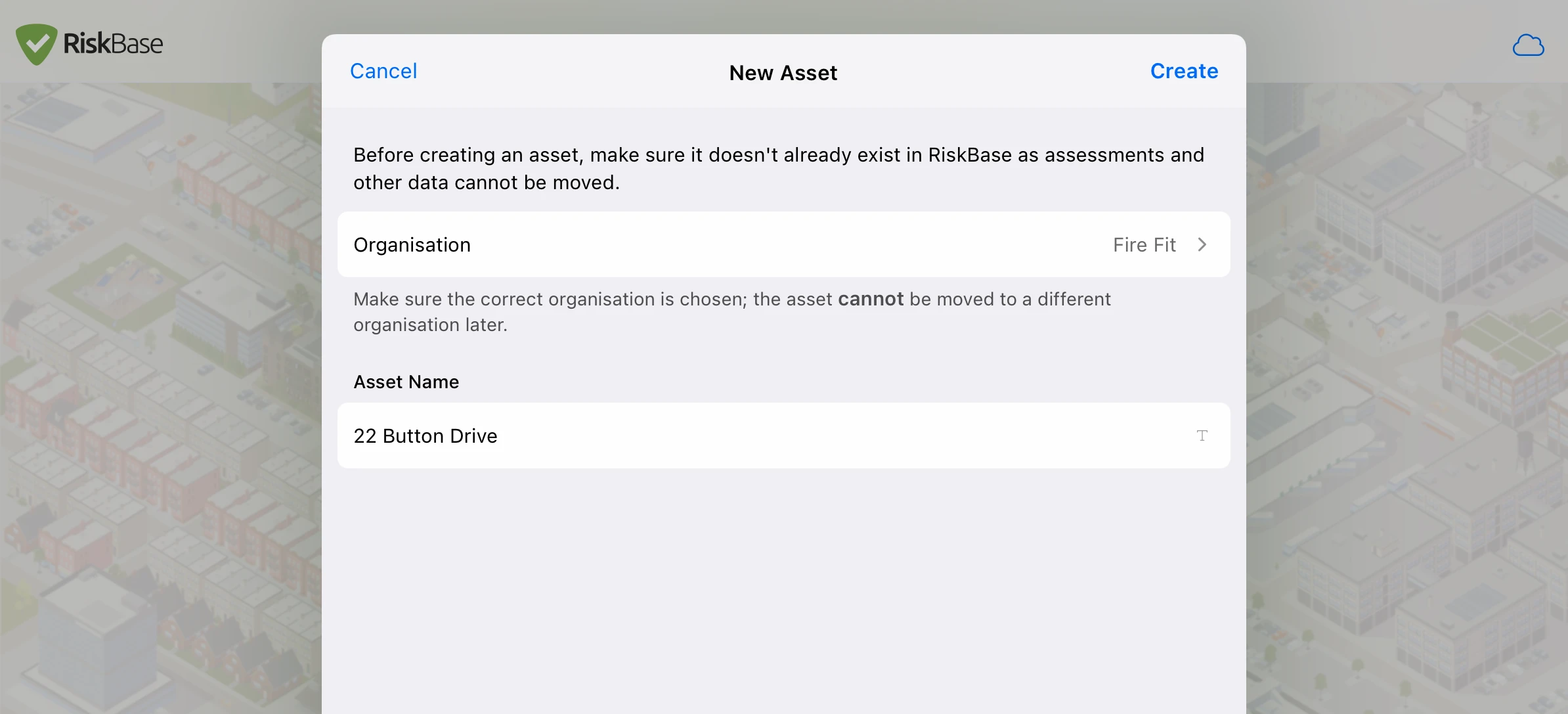
Now you've created a new asset. Press on the name of the asset to add a:
- Photo
- Custom reference
- Address
- Contact phone number
Remove Assets
Remove Assets from your device.
Before removing any assets, perform a sync to double check everything has been sent to RiskBase cloud.
While connected to the internet, press
.
- Go to the Assets Page.
- Press on the photo of the asset you wish to remove.
- Select multiple assets as required.
- Press Select All if necessary.
- Press Remove.
Signing out of the app removes all downloaded Assets from your device.